How To Remove Windows 7 Password Hirens Boot Cd
Reset Forgotten Windows 10 Password with Hiren's BootCD
What if you lot lost your Windows 10 password? Password is not accepted after upgrading to Windows 10? In this tutorial we'll show you how to reset forgotten Windows ten password using the Swiss army knife toolbox - Hiren'due south BootCD. Hiren'due south Kick CD puts all the diagnostic, repair, and recovery tools you demand on ane convenient bootable disc.
Reset Forgotten Windows 10 Password with Hiren'southward BootCD
- Download the ISO epitome of Hiren's BootCD from its official website (about 593 MB). Fire the ISO file to your CD (or USB stick) using the freeware ISO2Disc.
- After getting Hiren'south BootCD ready, Boot your Windows 10 estimator from CD (Change boot order on BIOS to set CD/DVD-ROM as the first boot device). Remember to change UEFI boot with Legacy and disable Secure Boot temporarily in BIOS.
-
You lot will be prompted with the Hiren'south CD Carte, from in that location select Offline NT/2000/XP/Vista/7 Countersign Changer and printing Enter. Don't apply Kon-Kick as information technology doesn't support Windows x/8 password bypass.
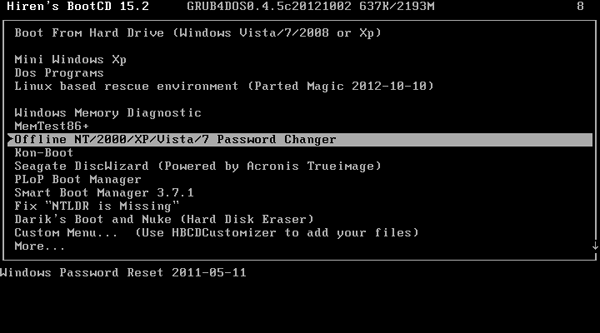
-
Striking Enter when you lot meet the kicking prompt.
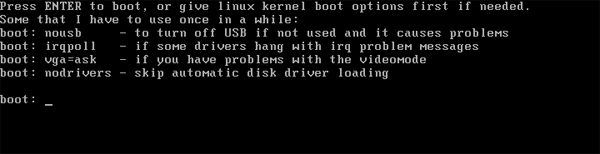
- The screen will list all your partitions and yous need to select the partition where Windows is installed. In my screenshot you can see that 1) is the small 500Mb boot partition and 2) is the larger Windows partition. So I blazon two and printing Enter.

-
Now it will ask to confirm the registry path (Windows/System32/config). The default registry path volition exist correct so but printing Enter.
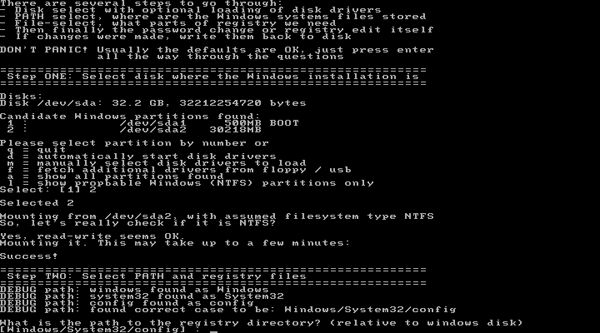
-
We're going to reset forgotten Windows password, so choose the default option Countersign reset [sam organization security] by pressing Enter.
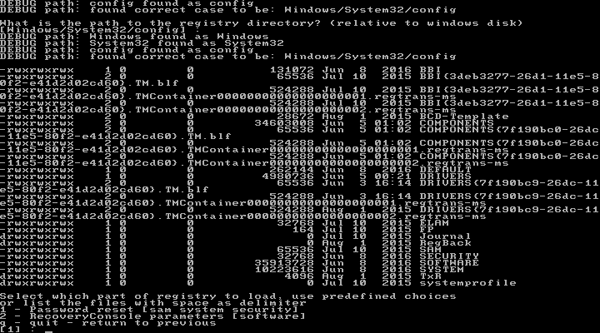
-
Choose the default pick Edit user data and passwords and press Enter over again.
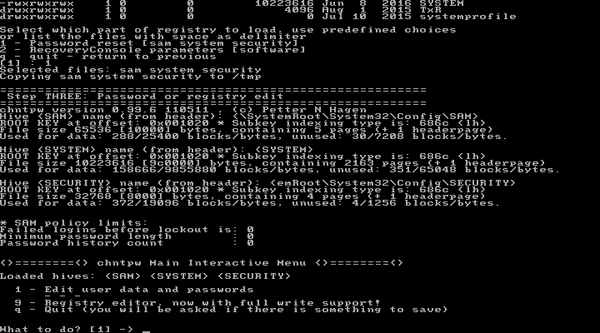
-
You volition now come across the user accounts on you computer. Type the username whose countersign y'all want to change and press Enter.
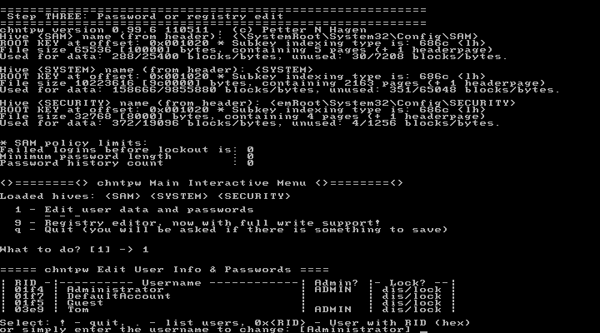
-
Blazon ane and printing Enter. This will clear/remove the password of your selected account.

-
Now type ! And hit Enter to quit the User Editor menu.
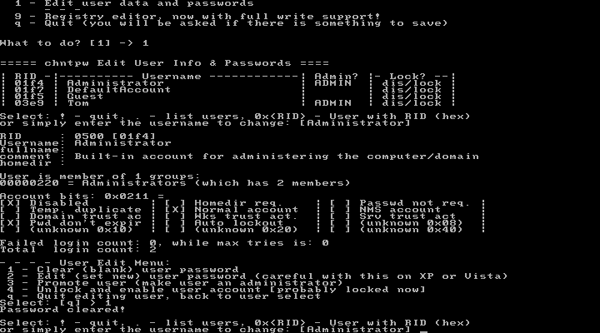
- Enter q to exit chntpw Main Interactive Menu and printing Enter.
- Important step! Hither must blazon y so it saves your password reset changes!
- Greetings! Password has been cleared, at present remove Hiren's BootCD and Press ctrl+Alt+Del push to restart. When your estimator has rebooted, y'all can log into Windows 10 without a password.
If Hiren'southward BootCD won't boot or you need to bypass Windows x Microsoft account, you can take use of the most powerful and easiest software - PCUnlocker.
Related Articles

Source: https://www.top-password.com/knowledge/reset-windows-10-password-with-hirens-bootcd.html
Posted by: connorsseent1983.blogspot.com

0 Response to "How To Remove Windows 7 Password Hirens Boot Cd"
Post a Comment